In order to access and manipulate the User Details in Sadmin, proceed as follows:
|1| Perform User search
or
from the Platform overview click on "users" placed next to a group name.
In both cases you have to click on the "user id" to access the User Details:
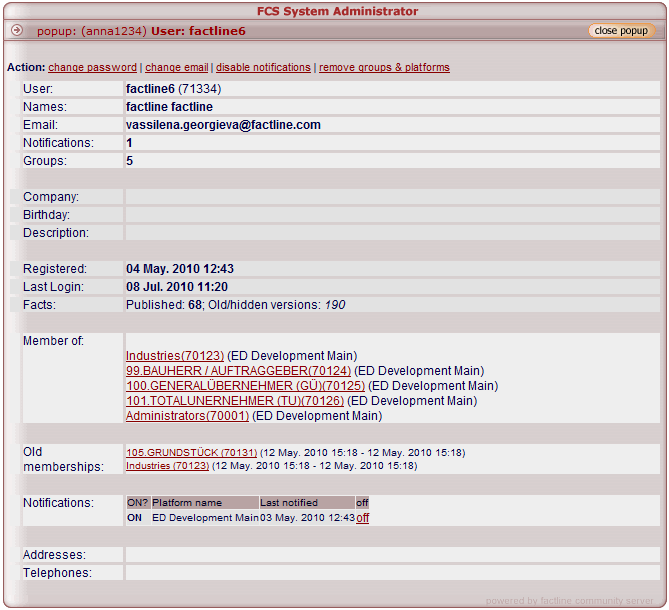
|2| User options:
|a| change user's password:
|b| change user's email:
-
- click on the link, type the new email and click on "change"
|c| disable user's notifications:
-
- from section "Action" : if you click on the link and then on "OK"-button, you'll dissable the received notifications for all the platforms that the users is a member of.
-
- from section "Notifications": click on "off" to disable the notifications for a specific platform only
Please, note: If you disable from Sadmin the user's notifications, only the user can enable them from section "Settings" on the platform.
|d| remove the user from all platforms and groups
-
- click on "remove groups & platforms" and then on "OK"
Please, note: After removing the user from all groups and platfroms, his account is not deleted and his old memberships will be still displayed.
|3| Useful user statistics:
In the window pop-up of the User details you can find information about:
-
user's info id
-
email
-
date of registration
-
last login
-
groups that the user is member of
-
old membership - groups that user has been member of
-
status of the notifications for specific platform
|

